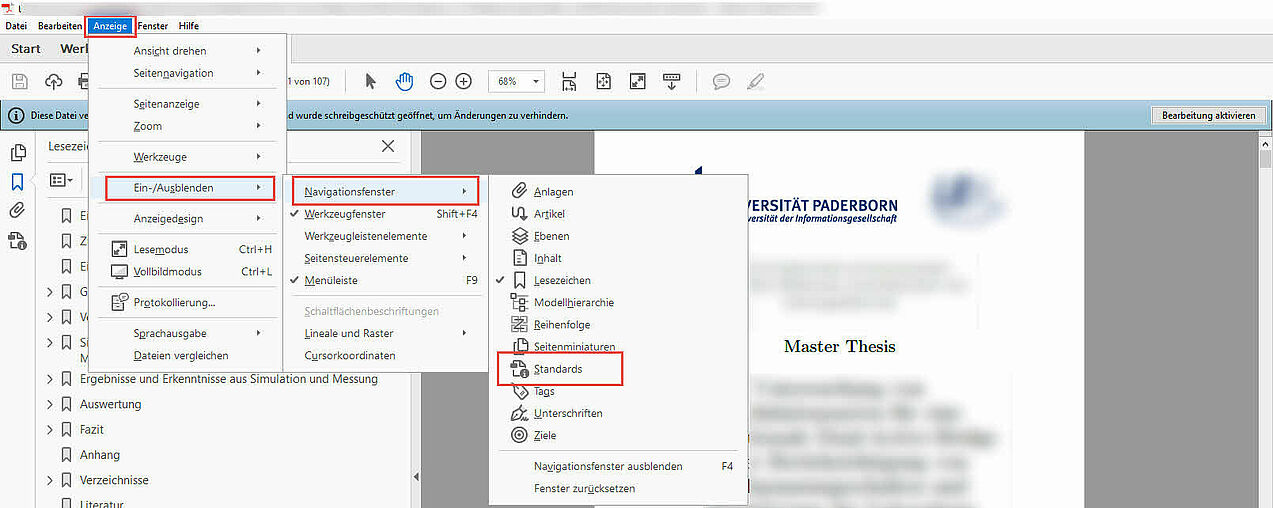Q&A on PDF/A
The PDF/A file format (Portable Document Format/Archival) is a special variant of the PDF format developed for long-term archiving of documents. It was defined by the International Organisation for Standardisation (ISO) as a standard for the long-term archiving of documents in electronic form.
PDF/A differs from other PDF variants in that it contains certain restrictions on the elements contained in a PDF/A document to ensure that the document can still be read many years from now. Some of the restrictions include the use of embedded fonts, the embedding of all images used and the use of colours that are standardised in the printing industry.
PDF/A also offers features such as the ability to add digital signatures that ensure document integrity and authenticity. The PDF/A format is a very popular format for archiving documents in various industries, especially government and finance, as it ensures that documents can be read over the long term without the format becoming obsolete or lost.
To create a PDF/A document, you need software that is capable of generating PDF files in PDF/A format. There are many paid and free software options that support the creation of PDF/A documents, including Adobe Acrobat, Foxit PhantomPDF and LibreOffice.
In general, there are two ways to create a PDF/A document: by converting an existing document or by creating a new document directly in PDF/A format.
1. conversion of an existing document:
- Open the document in the software you want to use to convert it.
- Select "File" > "Export" or "Save as" and select the PDF/A format from the drop-down list "File type" or "File format".
- Specify a file name and location for the PDF/A file and click "Save". 2.
Create a new document in PDF/A format:
- Open the software and select "New Document" or "New File".
- Select the PDF/A format from the drop-down list "File type" or "File format".
- Create your document or add the content you want to include in the PDF/A document.
- Save the document in PDF/A format.
It is important to ensure that all fonts and images used are embedded in the PDF/A document to ensure that the document remains readable in the long term. It is also advisable to check the PDF/A conformity with an appropriate tool or programme to ensure that the document complies with the PDF/A standard.
To create a PDF/A file from an existing Word document using Office365, you can proceed as follows:
- Open the Word document in Microsoft Word Online.
- Click on "File" and then on "Export".
- Select "Create PDF/XPS document" from the available options.
- Click on "Options" to open the "PDF Options" dialogue box.
- Select "PDF/A compliant document" from the available options.
- Click "OK" to close the dialogue box.
- Specify a file name and location for the PDF/A file and click "Publish".
- Open the created PDF/A document and check whether it complies with the PDF/A standard. You can use an appropriate tool or programme to do this.
If the created PDF/A document does not meet the PDF/A standard, it may be that certain elements in the Word file do not meet the requirements. In this case, you should ensure that all fonts and images used are embedded in the Word file and that no colours or features are used that are not included in the PDF/A standard. You can also try exporting the Word document as PDF/A via the Acrobat tab in Word, if available, to ensure that the document meets the standard.
To create a PDF/A file on macOS, you usually need special software or a corresponding printer driver that supports the creation of PDF/A files. Here are two ways you can create a PDF/A file on macOS:
-
Using the Preview app:
- Open the document you want to convert to a PDF/A format in the Preview app.
- Click on "File" in the menu bar and select "Export as PDF".
- Select a storage location and enter a file name.
- Click on "Options".
- Select "PDF/A" as the format in the drop-down menu.
- Click on "Save".
-
Using third-party software: There are various third-party software that enable the creation of PDF/A files on macOS. One example is Adobe Acrobat Pro. With such software, you can export documents in PDF/A format and specify various settings for the PDF/A format.
Make sure that you follow the corresponding instructions of your chosen programme to create the desired PDF/A format.